A stable internet connection is a necessity, and there’s nothing more frustrating than having your WiFi constantly disconnect. Whether you’re in the middle of an important Zoom call or binge-watching your favorite series, a sudden WiFi dropout can be incredibly annoying. But fear not, as we’re here to guide you through 11 reasons why WiFi keeps disconnecting and provide easy, actionable solutions to help you enjoy uninterrupted internet access.
Understanding the Importance of a Stable Wi-Fi Connection
The importance of a stable Wi-Fi connection cannot be overstated. It impacts every aspect of our lives, from remote work and online education to entertainment and communication, almost every aspect of our modern world relies on a reliable internet connection. Investing in a reliable internet service provider and ensuring your home network is optimized is a wise decision in today’s digital age. So, don’t underestimate the significance of a stable Wi-Fi connection—its benefits are well worth the investment.
WiFi Keeps Disconnecting? 11 Easy Ways to Fix Them
1. Interference from Other Devices

Reason for Disconnecting:
One common reason for WiFi interruptions is interference from nearby electronic devices. Devices such as cordless phones, microwave ovens, and baby monitors can disrupt the WiFi signal.
Ways to Fix It:
- Change Your WiFi Channel: Use a dual-band router that can switch to a less crowded frequency. channel.
- Move Away from Interference Sources: Keep electronic devices away from your router and other access points.
2. Weak WiFi Signal

Reason for Disconnecting:
WiFi signals weaken as you move farther away from the router. This can lead to frequent disconnections, especially in larger homes.
Ways to Fix It:
- Reposition Your Router: Place your router in a central location for better coverage.
- Upgrade Your Router: Invest in a more powerful router with a higher range.
- Use WiFi Extenders: Extend your network’s reach with WiFi signal boosters.
3. Outdated Router Firmware

Reason for Disconnecting:
Outdated router firmware can lead to compatibility issues and instability in your network connection.
Ways to Fix It:
- Check for Updates: Regularly update your router’s firmware from the manufacturer’s website.
- Enable Auto-Updates: Set your router to automatically install firmware updates.
4. Network Overload

Reason for Disconnecting:
Routers can become overloaded when too many devices connect to them simultaneously, causing intermittent disconnects.
Ways to Fix It:
- Limit Concurrent Connections: Limit the number of connected devices, if possible.
- MU-MIMO Technology: Invest in a router with MU-MIMO technology to handle multiple connections more efficiently.
- Upgrade Your Internet Plan: Consider a higher bandwidth plan to accommodate more devices.
5. DNS Issues

Reason for Disconnecting:
DNS (Domain Name System) issues can cause website loading problems and disconnects.
Ways to Fix It:
- Change DNS Servers: Use a reliable DNS server like Google DNS (8.8.8.8 and 8.8.4.4).
- Flush DNS Cache: Clear your device’s DNS cache to resolve any issues.
6. Interference from Other WiFi Networks

Reason for Disconnecting:
Multiple WiFi networks in your vicinity can interfere with your own, causing disruptions.
Ways to Fix It:
- Select a Less Crowded Channel: Change your router’s channel to a less congested one.
- Use 5GHz Band: Use a 5GHz frequency band, which is less crowded than 2.4GHz.
- WPA3 Encryption: Enable WPA3 encryption for added security and interference reduction.
7. Overheating Router

Reason for Disconnecting:
Routers can overheat, leading to performance issues and disconnects.
Ways to Fix It:
- Provide Adequate Ventilation: Ensure your router has enough airflow to prevent overheating.
- Use a Cooling Fan: Consider using a cooling fan for your router.
8. WiFi Authentication Issues

Reason for Disconnecting:
Authentication problems can lead to disconnects.
Ways to Fix It:
- Update WiFi Password: Change your WiFi password to resolve authentication issues.
- Check Security Settings: Ensure your security settings match the encryption type on your devices.
9. Software or Driver Conflicts

Reason for Disconnecting:
Outdated or corrupted network drivers and software can lead to WiFi issues.
Ways to Fix It:
- Update Drivers: Keep your device drivers up to date.
- Disable VPNs or Firewalls: Temporarily disable any software that may be conflicting with your WiFi connection.
10. Network Congestion

Reason for Disconnecting:
Peak usage times in your area can lead to network congestion, resulting in slower speeds and disconnections
Ways to Fix It:
- Schedule Usage: Plan your online activities during off-peak hours to avoid congestion.
- Quality of Service (QoS): Configure your router’s QoS settings to prioritize essential applications and devices during high-traffic times.
11. ISP Issues

Reason for Disconnecting:
Your Internet Service Provider (ISP) may experience service outages or disruptions.
Ways to Fix It:
- Contact Your ISP: Reach out to your ISP to report and resolve connectivity issues.
- Check for Outages: Visit your ISP’s website to check for any reported outages in your area.
Now that we’ve explored the 11 common reasons why WiFi keeps disconnecting, you can take proactive steps to improve your WiFi reliability. Remember that a stable WiFi connection is crucial for seamless online experiences, whether you’re working from home, streaming content, or gaming. By addressing these issues, you can enjoy uninterrupted internet access and enhance your digital lifestyle.
Conclusion
In conclusion, a WiFi keeps disconnecting can be a frustrating and disruptive experience. However, by understanding the underlying reasons for these disconnects and implementing the suggested solutions, you can significantly improve the stability and reliability of your WiFi network. Whether it’s interference from other devices, a weak signal, outdated router firmware, network overload, DNS issues, WiFi interference from neighbors, overheating routers, authentication problems, software or driver conflicts, signal interference from household appliances, or ISP issues, there are steps you can take to mitigate these issues and enjoy uninterrupted internet access.
Remember that a stable WiFi connection is essential for various online activities, from work and communication to entertainment and gaming. By following the tips and solutions outlined in this article, you can put an end to the frustration of frequent WiFi disconnects and ensure a smoother online experience.
FAQs About WiFi Keeps Disconnecting
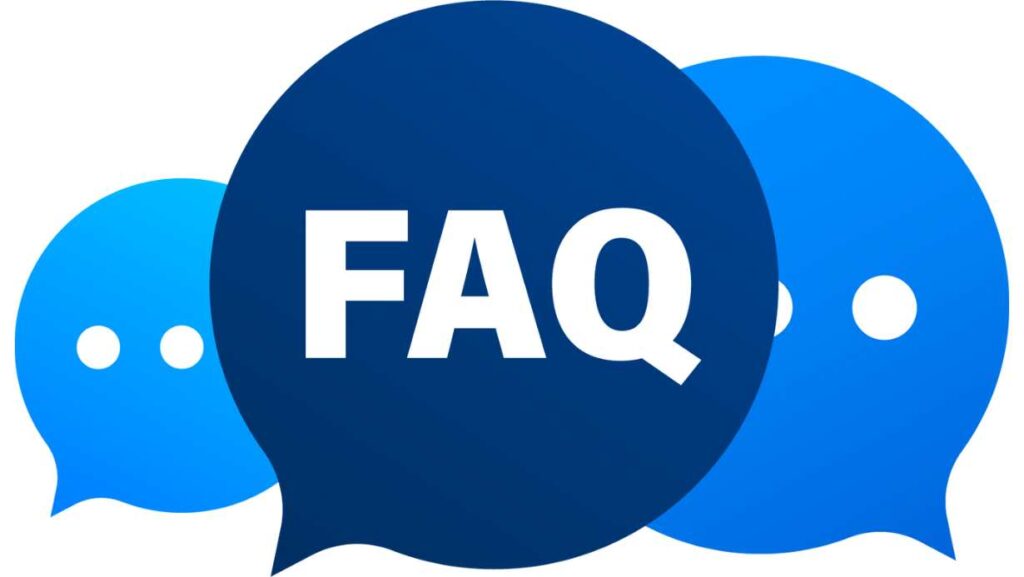
- How can I tell if interference from nearby devices is affecting my WiFi?
- You may experience frequent disconnections or slow speeds when these devices are in use.
- Is it necessary to upgrade my router’s firmware regularly?
- Yes, updating your router’s firmware ensures compatibility and security improvements.
- What should I do if my WiFi password is forgotten or misplaced?
- You can usually find your WiFi password on a sticker on your router or by logging into your router’s settings.
- Why do WiFi disconnects occur more frequently during peak hours?
- Network congestion during peak hours leads to slower speeds and disconnections due to the high number of users online.
- Is it advisable to contact my ISP if I face frequent WiFi issues?
- Yes, contacting your ISP is a good idea, as they can help diagnose and resolve any service-related problems.
See Also: Linux Kernel: Types, Advantages, And How To Check Your Version










