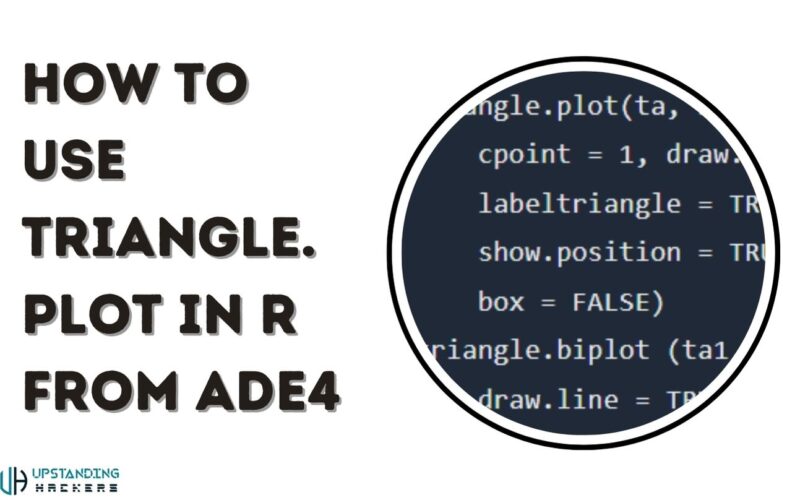In the realm of data visualization, R provides powerful tools for researchers and analysts to represent complex information graphically. Among these tools, the triangle.plot function from the ADE4 package stands out as a versatile option for displaying ternary data. This article delves into the intricacies of utilizing triangle.plot in R, offering a comprehensive guide for both novice and experienced users. By exploring the function’s parameters, customization options, and practical applications, readers will gain valuable insights into creating effective ternary plots. Understanding this specialized plotting technique can significantly enhance one’s ability to communicate three-component compositional data in fields ranging from geology to social sciences.
Description of triangle.plot in R from ADE4
The triangle.plot function, part of the ade4 package in R, is a powerful tool for creating triangular plots of data with three columns. This function is particularly useful for visualizing compositional data or ternary relationships. According to the R documentation, triangle.plot can create two types of plots: a scatterplot (triangle.plot) and paired scatterplots (triangle.biplot).
Key Features
Triangle.plot takes a data frame with three columns of positive or null values as input and transforms the data into percentages by rows. The function offers several customization options, including:
- Adding labels
- Adjusting point and label sizes
- Drawing lines, axes, and means
- Adding subtitles
The function returns an invisible matrix containing the coordinates used for the plot, which can be further customized to meet specific visualization needs.
Usage Examples
The triangle.plot function in R from ADE4 can be applied to various datasets, such as the euro123 data set, allowing users to create custom plots with specified minimum and maximum values. This versatility makes it a valuable tool for data visualization in fields like ecology, geology, and social sciences.
Triangular Plotting with triangle.plot
The triangle.plot function from the ADE4 package in R is a powerful tool for visualizing ternary data. This function allows users to create triangular plots, also known as ternary plots or simplex plots, which are ideal for displaying the composition of three-component systems.
Understanding the Basics
To use triangle.plot in R from ADE4, first ensure you have the package installed and loaded. The function takes three main arguments representing the proportions of each component, which must sum to 1 or 100%. Additional parameters allow for customization of plot appearance, including colors, labels, and point sizes.
Creating Effective Visualizations
When utilizing triangle.plot, consider the following tips:
- Normalize your data if it doesn’t already sum to 1 or 100%
- Use clear, contrasting colors for easy interpretation
- Add informative labels to each corner of the triangle
- Experiment with different point shapes or sizes to represent additional variables
By mastering triangle.plot, you can create compelling visualizations that effectively communicate complex compositional data in a single, intuitive graph.
Triangular Representation and Groups of Points
Understanding Triangle Plots
Triangle plots, also known as ternary plots, are powerful tools for visualizing relationships between three variables that sum to a constant. The triangle.plot function in R from the ADE4 package offers a robust method for creating these plots. According to the ADE4 documentation, this function can represent data in a triangular format and partition it into groups, making it ideal for exploring complex datasets.
Implementing Triangle Plots in R
To use triangle.plot in R from ADE4, you’ll need to prepare your data in a specific format. The function expects a data frame with three columns of positive or null values. As outlined in the package documentation, you can customize various aspects of the plot, including colors, labels, and group representations. This flexibility allows for clear visualization of data clusters and trends within the triangular space.
Advanced Features and Applications
The triangle.plot function goes beyond basic plotting. It offers advanced features like adding ellipses, stars, and custom axes to enhance data interpretation. The ade4 package provides additional functions for multivariate analysis, making it a comprehensive tool for exploring complex datasets through triangular representations and group analysis.
Using triangle.plot in R from ADE4 for Stunning Plots
Understanding the Basics
The triangle.plot function from the ADE4 package in R is a powerful tool for creating visually appealing ternary plots. These plots are particularly useful for visualizing relationships between three variables, making them ideal for ecological and environmental data analysis. To use triangle.plot in R from ADE4, you’ll first need to install and load the package.
Customizing Your Plot
One of the strengths of triangle.plot is its flexibility. You can adjust various elements such as point size, color, grid layout, and labels to create stunning visualizations. This customization allows you to highlight specific aspects of your data and make your plots more informative and engaging.
Advanced Features
For more complex datasets, triangle.plot offers advanced features like overlaying multiple datasets on a single plot. This capability is particularly useful for comparing different groups or time periods within your data. By mastering these advanced techniques, you can create sophisticated visualizations that effectively communicate complex relationships in your data.
Examples of Using triangle.plot
Basic Triangle Plot
The triangle.plot function from the ade4 package in R is a powerful tool for visualizing three-variable compositional data. A basic example using the euro123 dataset demonstrates how to create a simple triangular plot:
data(euro123)
triangle.plot(euro123$`1997`)
This code generates a scatterplot of the 1997 data within a triangular frame.
Customizing the Plot
The function offers various customization options, such as adding labels, adjusting point sizes, and including additional elements:
triangle.plot(euro123$`1997`, label = rownames(euro123$`1997`),
cpoint = 2, addmean = TRUE, addaxes = TRUE)
This example adds country labels, increases point size, and includes the mean point and principal axes.
Comparing Multiple Datasets
Triangle plots can also compare data across time periods:
triangle.plot(rbind(euro123$`1978`, euro123$`1986`, euro123$`1997`),
label = rep(rownames(euro123$`1978`), 3),
clabel = 0.7, cpoint = 1.5)
This code creates a combined plot of all three time points, allowing for easy comparison of changes over time.
Related Functions to triangle.plot
The ade4 package in R offers several functions that complement and enhance the capabilities of triangle.plot. These related functions provide additional tools for visualizing and analyzing multivariate data in triangular plots.
Triangular Representation of Groups
The triangle.class function allows for a triangular representation of point groups. This function is particularly useful when dealing with categorical data or when you want to highlight different classes within your dataset.
Paired Scatterplots
For comparing two sets of three-column data, the triangle.biplot function creates paired scatterplots. This can be invaluable when analyzing changes over time or comparing different subsets of your data.
Utility Functions
The ade4 package also includes utility functions like triangle.posipoint, triangle.param, and add.position.triangle. These functions help in fine-tuning the positioning and parameters of your triangular plots, allowing for greater customization and precision in your visualizations.
By leveraging these related functions, you can create more complex and informative visualizations, enhancing your ability to analyze and present three-component data effectively using the triangle.plot function in R from ade4.
How to Use triangle.plot in R From ADE4 – FAQs
What is triangle.plot?
triangle.plot is a function in the ade4 package used to create ternary plots in R. These plots visualize three-component data within an equilateral triangle. It’s particularly useful for ecological data analysis and exploring compositional relationships.
How do I use triangle.plot?
To use triangle.plot in R from ADE4:
- Install and load the ade4 package
- Prepare a dataset with 3 columns of positive values
- Call the function: triangle.plot(data)
You can customize the plot by adjusting parameters like labels, point styles, and axes.
What are some advanced features?
Advanced users can overlay multiple datasets on a single plot, customize the background, and add gridlines. The function also supports options to draw lines, show means, and scale the triangle size.
Conclusion
In conclusion, the triangle.plot function from the ADE4 package in R provides a powerful tool for visualizing ternary data. By following the steps outlined in this article, researchers and data analysts can create informative and visually appealing ternary plots to represent compositional data effectively. The flexibility of triangle.plot allows for customization of various plot elements, enabling users to tailor the visualization to their specific needs. As with any data visualization technique, it is essential to consider the underlying data structure and research questions when interpreting ternary plots. With practice and experimentation, users can harness the full potential of triangle.plot to communicate complex relationships within three-component systems clearly and concisely.
See Also: How to Tackle the Annoying “Missing DLL File Error” on Your Windows PC