Introduction
You’re trying to sign up for that new app, but chat features trying to verify your phone number. You enter it, but it’s not working. What gives?
If you’ve ever found yourself in this situation, you’re not alone. Many apps (and websites) have chat features that try to verify your phone number. Unfortunately, these chat functions can be confusing and difficult to navigate — and sometimes downright frustrating!
In this article, I’m going to show you how to navigate these chat features and get your phone number verified. We’ll discuss what to look for when the chat is trying to verify your number and provide tips on how to handle common issues that might arise. Ready? Let’s dive into the art of navigating chat features and trying to verify your phone number
Why Chat Features Are Prompting Users to Verify Their Phone Number
Verifying your phone number on chat apps and services is an increasingly common step when setting up an account. But why is this happening?
More often than not, companies are trying to ensure the security of their users. By verifying a phone number, they can make sure that only you—the person with access to that unique phone number—can use and control your account. This also helps reduce the risk of someone creating a fake or malicious account with your name or profile photo—a common issue on social networks especially.
So if you’re asked to verify your mobile number during sign-up, it is best to comply for the safety and security of your data and identity. Doing so can help protect you from potential impersonation scams or other attempts at fraud in the future.
Common Problems Users Face When Chat Features Try to Verify Their Phone Number
If you’re an online user, chances are you’ve experienced chat features trying to verify your phone number. It’s a common problem, especially when it comes to setting up new accounts or making changes to existing ones.
You may encounter issues such as being asked for the same phone number multiple times, or you may be asked for a different type of verification code than the one originally provided. This can be especially annoying if you’re trying to set up a new account and just want to get going.
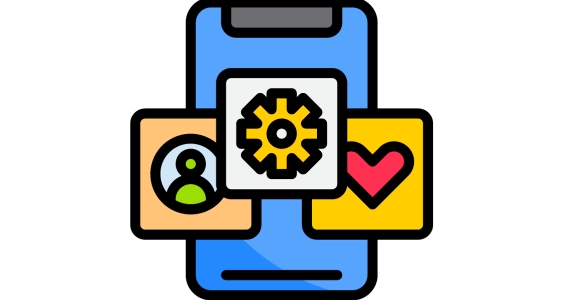
Fortunately, several strategies can help when this happens. Here are some tips:
- Be prepared with multiple forms of verification – have something like a passport or driver’s license ready in case the verification code isn’t accepted.
- Make sure your phone number is up to date – ensure the number you are using is both valid and active before submitting it to the chat feature.
- Read instructions carefully – double-check everything and read instructions thoroughly before submitting any information.
How to Set Up Verification for Your Chat Feature
When setting up verification for your chat feature, you should always double-check the instructions provided. Depending on the app, steps may vary; some apps might prefer verification with a text or call, while others require you to use a third-party authentication such as Google Authenticator or Authy.
Text/Call Verification
If your app is using text/call verification, they’ll usually create a code and send it to you either via phone call or text message. That code must then be inputted into the app itself so that the app can confirm your number is legitimate.
Third-Party Verification
With third-party verification, an app will ask for more than just your phone number—they’ll also request access to personal data from an outside source. In this case, that source is likely an authentication provider like Google. Once you grant access, that provider can then generate secure tokens or additional login information that’s required in order to continue using the app.
Either way, once all requirements have been met and all codes entered correctly, you can continue using your chat feature without interruption!
What if My Chat Status Is Stuck on Setting Up?
If your chat status is stuck on “Setting Up”, don’t worry—it doesn’t mean that the verification process isn’t working. It just means that it hasn’t finished yet.
Here are some things to try if you find yourself in this situation:
- Make sure you have a strong internet connection or restart your wifi router.
- Quit the chat app, and then start again from scratch.
- Sign out of any accounts you’re logged into, as these might conflict with the chat app’s verification process.
- Uninstall and then reinstall the chat app and then sign in again with a valid phone number.
- Check with your mobile carrier to make sure that you’re not having troubles with your voice/data connection as this can also affect the setting up of the verification process.
Most of the time, these steps should take care of the stuck status issue without any trouble at all!
Troubleshooting Tips for When Your Chat Feature Is Stuck on “Setting Up”
It happens: you’ve tried to verify your phone number but your chat feature just won’t move on. Before you pull out your hair in frustration, here are some troubleshooting tips to help you get unstuck.

Check Your Number
First and foremost, check that the number you entered is correct. It could be that the number or area code you’re using is out of service or in an area with no cellular coverage. If this is the case, then try entering a different phone number or use another chat feature where you don’t have to verify your phone.
Try the Web Version
If the chat feature won’t go past “setting up” on your mobile device, try accessing it from a web browser instead—sometimes it’s better to use a laptop or desktop if you’re having trouble with the app. Make sure that your anti-virus software is up-to-date and that there aren’t any extensions installed that could be blocking access.
Update Your Software
The other thing to do is make sure that both your mobile device and chat feature are updated to the latest version. Outdated software can cause functionality issues and can make things take longer than usual as processes become more inefficient.
Taking these troubleshooting steps may help when you’re stuck on setting up for too long — as long as there isn’t an underlying issue with verifying your phone number, of course!
Best Practices When Verifying Your Phone Number in a Chat Feature
So, you’ve been asked to verify your phone number in a chat feature. Before you hit that submit button, it’s important to keep a few things in mind. Here are some best practices when verifying your phone number:
Make sure the company is legitimate
The first step is to make sure the company is legitimate and reputable. Do a bit of research on their website, read any reviews they may have online, or even contact customer service if there are doubts.
Don’t share your number too readily
Before sharing your personal phone number, check to see if there are other verification methods available—like using an email address, or a one-time passcode that can be sent via text message or email.
Check for additional features
Also, inquire about any additional features that come with verifying your phone number—some chat features may offer additional customer support services for verified users such as discounts on promotions, etc.
By following these best practices and exercising caution when verifying your phone number in chat features, you can ensure that your personal information is protected and secure from malicious data mining or any other kind of scams.
FAQs About Setting Up a Verified Phone Number on a Chat Feature
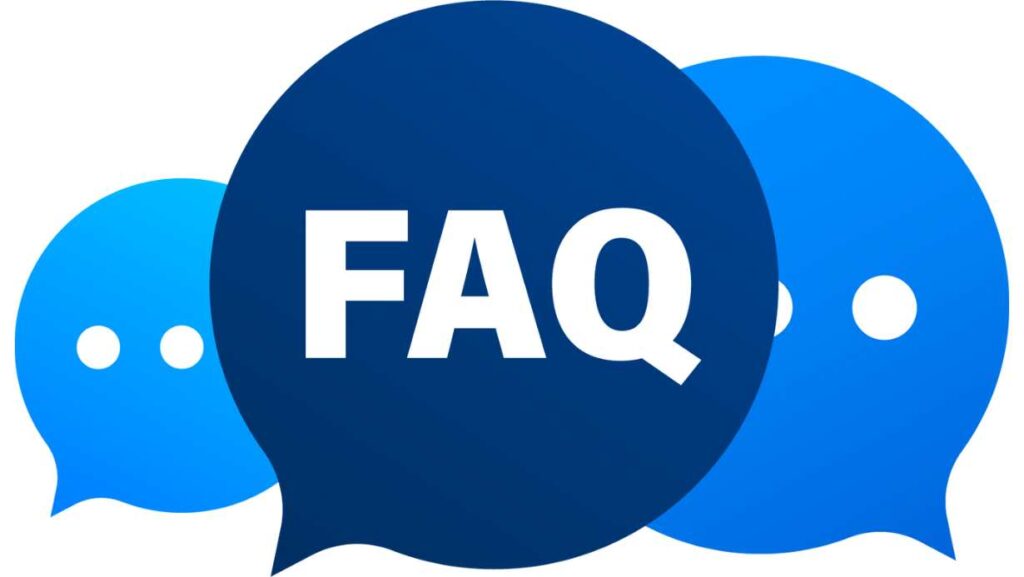
If you’re still confused about how to set up a verified phone number with a chat feature, here are some of the most commonly asked questions:
How do I set up a verified phone number with a chat feature?
Setting up a verified phone number with your chat feature of choice is pretty easy. In most cases, all you need to do is enter the mobile phone number you’d like to use and make sure it’s active. Then, you’ll usually get an SMS code or link sent to that same phone number, which you’ll then need to enter or click on for your account to be successfully activated.
What should I do if I don’t receive a verification SMS from my chat service?
If the text message code doesn’t seem to arrive, it’s likely due to an issue with the network itself. Try restarting your device and checking that it’s connected properly; if the problem persists for more than an hour or so, emailing the customer service team at your chosen chat platform might be necessary.
Can I still use my chat services without verifying my phone number?
Yes! In some cases, verifying your phone number may not be necessary to use certain features — but be wary that due to security issues and other factors, sometimes this may not work as expected. It’s best practice wherever possible to ensure that all accounts are properly verified with active mobile numbers to protect them from malicious activity.
Conclusion
In conclusion, chat features trying to verify your phone number can be a tricky thing to navigate and can be stressful. However, if you take a few simple steps, you can keep yourself safe and secure.
If you’re ever stuck on the “Setting up” screen, try checking your phone’s settings and, if that doesn’t work, ask your service provider for help.
Lastly, be aware of any text-based verification requests you may receive and double-check with your service provider if necessary.
With a few simple steps, you can easily and securely navigate these chat features.










