You may encounter this situation when you plug your USB drive into a PC: a window pops up and tells you that you need to format the drive. Then you may wonder will this wipe out the data and erase everything in it? And the answer is yes. Formatting a USB drive will delete all data that has been stored in the drive.
However, formatting doesn’t mean that you cannot retrieve the lost data. You can recover the data with the help of some professional tools such as FonePaw USB Data Recovery. Wanna know how? Keep reading and you will also learn more about formatting a USB and how to avoid accidentally formatting your USB drive.
What Happens if You Format a USB
Normally, there are two ways of formatting a USB drive – Quick Format and Full Format. They both can clear data from the drive, but work differently. Let’s see their differences.
- Quick format won’t completely delete data and it simply removes the file table entries without actually overwriting the data itself. So there is a possibility of recovery until the old data are completely overwritten by new data.
- Full format checks for bad sectors and thoroughly wipes data. This process takes longer than a quick format. However, similar to quick formatting, you simply cannot access the data on the surface, but it’s still possible to recover lost data.
So what happens if you format a USB?
- After formatting a USB, the existing data is deleted but not destroyed. The process will remove file system information like boot sectors and file allocation tables, rendering the data unreadable by the operating system. All data areas will be marked as available for overwriting new data.
- Formatting will create a new file system for organizing and storing data. Common file systems include NTFS, the default for Windows OS, boasting support for large files and volumes with enhanced security, FAT32, which offers broad compatibility across various OS and devices, and exFAT, which supports larger files and volumes with improved performance.
So if you format your USB drive by accident, please don’t worry. There are still some ways to help you recover data.
How to Recover Data from a Formatted USB Flash Drive
Using a professional USB data recovery tool can help you recover data from a formatted USB drive easily, and FonePaw USB Data Recovery is what you need.
As a reliable and powerful one, it works on both Windows and Mac systems, allowing you to scan and recover data from formatted USB drives for free, including documents, photos, videos, and more. Once the scanning process is complete, you can preview the files you want to recover, select the desired ones, and easily recover them to your computer with just one click, without the need for a backup.
| Highlighted Features of FonePaw USB Data Recovery Versatile Compatibility: Compatible with both Windows and Mac operating systems, FonePaw USB Data Recovery provides flexibility for users across different platforms to recover their data effectively. No-backup Data Recovery: FonePaw USB Data Recovery offers a wide range of data recovery options, including documents, photos, videos, audio files, and more without the need for backup, ensuring comprehensive retrieval of lost or deleted files. Free Scan and Preview Function: FonePaw offers a permanent free scan feature and allows users to preview recoverable files before proceeding with recovery, enabling them to selectively restore specific items and avoid unnecessary clutter in the recovered data. Intuitive Interface and Safe Experience: FonePaw USB Data Recovery features an intuitive user interface, guiding users through the recovery process with ease and allowing users to finish the whole process just by themselves at home without worrying about leaking data. Flash Drive Brand Compatibility: FonePaw USB Data Recovery supports numerous brands of flash drives, including popular ones like SanDisk, Kingston, Samsung, and more, ensuring broad compatibility for users with different devices. |
So now let’s find out how to recover data from formatted USB drives with the help of FonePaw USB Data Recovery.
Step 1. Download and install FonePaw USB Data Recovery based on your computer’s operating system.
Step 2. Plug your USB Drive into the computer and open the FonePaw software on your desktop. Select the desired file types and locate your USB Drive in the “Removable Drives” list. Initiate the scanning process by clicking the “Scan” button.
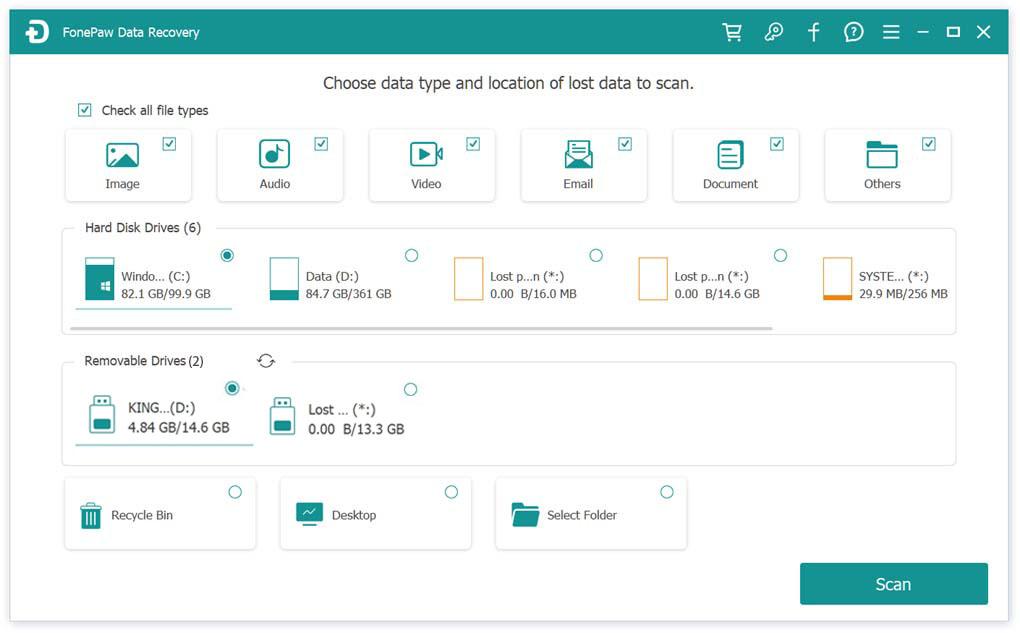
Step 3. Upon completion of the scan, preview and verify your data on the USB Drive using the “Type List” and “Path List” options. Files are organized by format and location and can be previewed by image, file name, size, creation date, and modification date. Select the files you wish to recover and press the “Recover” button.
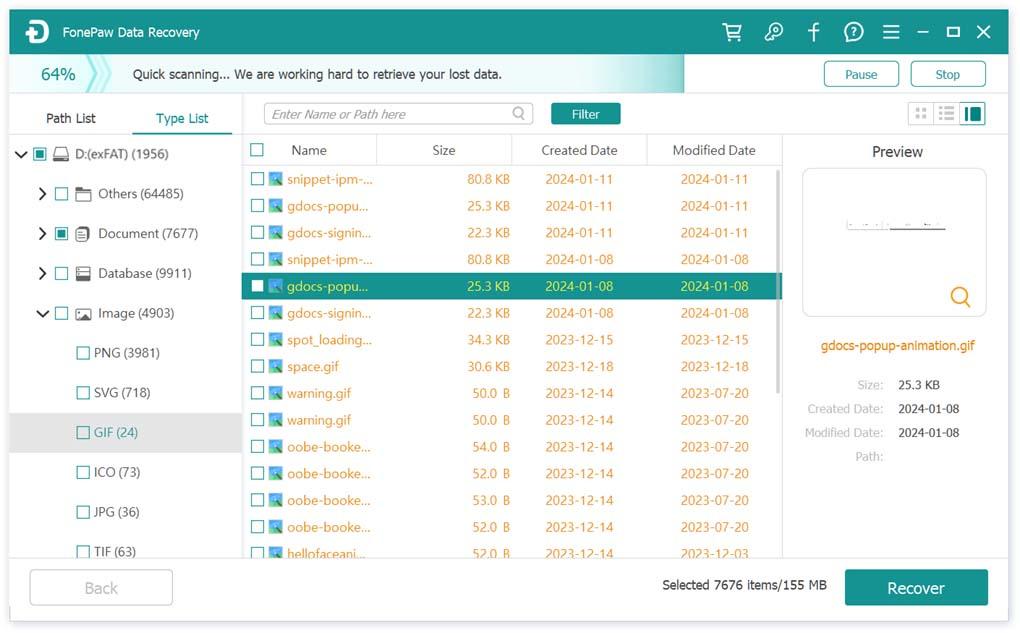
Step 4. Wait briefly for the recovery process to finish. Once done, click “Open Folder” to access and review the recovered files.
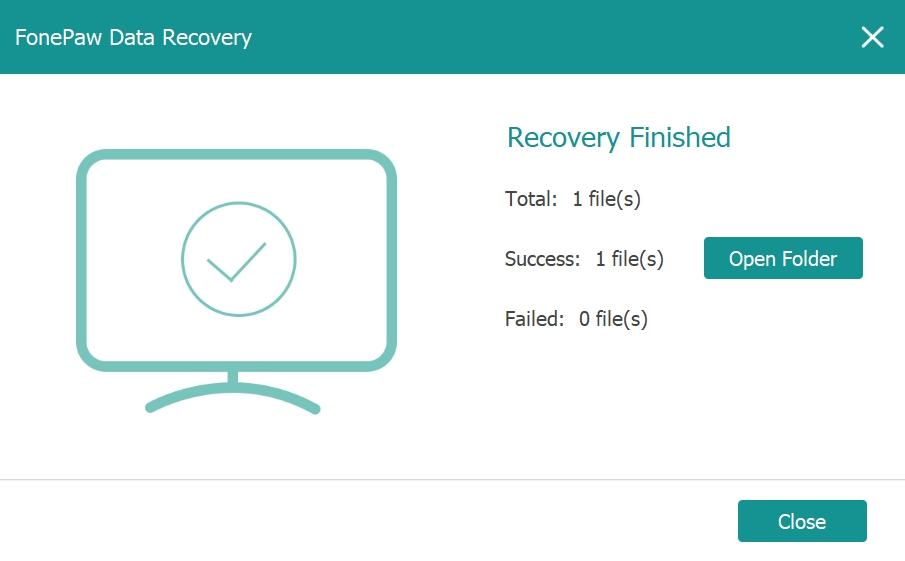
Tip: How to Prevent Accidental USB Hard Drive Formatting
If we use our USB drive with care in our daily lives, we can prevent formatting the drive accidentally from happening, so our data can be safe. Here are some tips for you when using a USB drive.
- Avoid directly unplugging the USB; instead, use “Safely Remove” to prevent data loss or corruption.
- Regularly back up important data to ensure easy recovery even after formatting. You can utilize local storage or cloud storage services for backups.
- Employ protective covers or cases to safeguard your USB drive from accidental damage.
- Refrain from downloading files or installing software from untrusted sources to mitigate the risk of malware or other security threats.
Conclusion
So formatting a USB drive doesn’t mean you will lose everything in it forever, no matter if it’s quick format or full format. You can still recover the data using some tools.
But it’s always better to have a good habit of backing data up regularly to reduce the risk of losing data.
And if you do format your USB drive by accident, you can use the tool FonePaw USB Data Recovery to help you recover lost data!
See Also: 3 Best Blu-Ray Audio Rippers For Perfect Audio Quality










