Are you struggling to find and share your LinkedIn profile link? Wondering ‘How to Get LinkedIn Profile URL?’ This is a common challenge many face in the professional world.
Our article will guide you through finding, customizing, and sharing your LinkedIn URL with ease.
Get ready to boost your networking game!
Key Takeaways
- You can find your LinkedIn profile URL by going to your profile on a web browser, iPhone/iOS device, or Android device. Just look at the top of your browser or in the app’s settings under “Contact info” to see it.
- Customizing your LinkedIn URL makes it easier for people to remember and find you. You can do this on both desktop and mobile devices by editing your public profile settings and choosing a new custom URL.
- Sharing your LinkedIn profile link is important for networking. Make sure the link is simple and use your name if possible. This helps others remember it easily.
- Changing a LinkedIn business page URL follows a similar process. Go to the business page settings, then edit the public URL section to set up a new custom link.
- Keep in mind that personalizing and sharing your LinkedIn URL effectively enhances professional opportunities and networking potential.
Understanding LinkedIn URL

A LinkedIn URL is your profile’s web address on the internet. It helps others find you easily on LinkedIn.com. This unique link can lead anyone directly to your professional page with just one click.
Think of it as a digital door to your online resume and work history.
Your LinkedIn URL is like a personal ID on the web.
Customizing this URL makes it cleaner and more memorable, which is great for adding to a business card or resume. You must pick between 5-30 letters or numbers, but no spaces, symbols, or special characters can be part of it.
Since URLs are given out first-come, first-served, grabbing a good one early helps make sure you get the link that best represents you.
How to Locate Your LinkedIn URL
Locating your LinkedIn URL is easy on a web browser, iPhone or iOS device, and Android devices. On each platform, the process is slightly different but equally straightforward.
On a Web Browser
Getting your LinkedIn URL on a web browser is simple. You need to follow these steps on your computer or laptop.
- Open your preferred web search tool, like Google Chrome, Safari, or Firefox.
- Type “www.linkedin.com” in the search bar and press Enter. This takes you to LinkedIn’s site.
- If you’re not already signed in, enter your email and password to log in.
- Click on your profile photo or icon at the top of the homepage. This action opens a dropdown menu.
- Look for “View Profile” and click on it. Your LinkedIn profile will now show up.
- Check the top of your browser window for the URL address bar. Here, you’ll see a link that starts with “https://www.linkedin.com/in/”. This is your LinkedIn URL.
- Click once on your LinkedIn URL to highlight it. Then right – click and choose “Copy” from the menu that appears.
Now you have copied your LinkedIn profile link using a web browser! Use this link for professional networking or adding it to your resume as suggested for job applications and more efficient professional connections.

On iPhone or iOS devices
After looking at how to find your LinkedIn URL using a web browser, let’s focus on iPhone or iOS gadgets. Finding and copying your LinkedIn profile link on these devices is simple.
- Open the LinkedIn app from your device’s main screen.
- Tap on your profile picture at the top left corner of the screen.
- This action takes you to your profile page.
- Look for a gear icon at the top right corner and tap on it. This opens the Settings menu.
- Inside Settings, find and select “Privacy.”
- Scroll down to “How others see your LinkedIn activity.” Here, tap on “Profile viewing options.”
- On this page, you’ll notice a section labeled “Your Profile URL” near the top.
- Next to your URL, there’s an icon that looks like two sheets of paper. This is the copy button.
- Tap this button to copy your LinkedIn URL to your gadget’s clipboard.
You can now paste this link in messages, emails, or wherever you want to share it!
On Android Devices
Getting your LinkedIn profile URL on Android devices is simple. This makes it easy to share with others for networking or job opportunities. Here’s how you can do it:
- Open the LinkedIn app on your Android smartphone or tablet. If you don’t have it yet, download it from the Play Store.
- Tap on your profile picture at the top left corner of the screen to view your profile.
- Click on the gear icon in the top right corner to access settings.
- In the settings menu, choose “View profile” under Account.
- On your profile page, tap on the “Edit” button next to your intro section.
- Here, you will see a section called “Contact info.” Tap it.
- Your LinkedIn URL is displayed under the “Your Profile” section.
To make sharing and professional use easier, customizing your LinkedIn URL is a smart move especially on Android devices:
- Follow steps 1 through 6 above to navigate to your Contact info section.
- Next to your current URL, there’s an option to “Edit public profile & URL.” Click it.
- You’ll be redirected to a webpage where you can customize your public profile settings in a browser.
- Look for the “Edit your custom URL” section on the right side of this page.
Make sure you pick something professional and memorable for easy sharing and better search results positioning!
Customizing Your LinkedIn Profile URL

Personalize your LinkedIn profile URL for a more professional touch. Learn how to make it uniquely yours and stand out from the crowd.
On Desktop
To customize your LinkedIn profile URL on desktop, follow these steps:
- Go to the LinkedIn website and log into your account.
- Click on “Me” at the top of your LinkedIn homepage.
- Select “View profile.”
- Under your profile picture, click “Edit public profile & URL” in the upper right corner.
- On the right side of the page, you’ll see your current URL which you can change by clicking “Edit your custom URL” under “Edit public profile URL.”
- Enter your new custom URL (between 5 – 30 letters or numbers with no spaces, symbols, or special characters) and click “Save.”
On Mobile Device
- On your mobile device, open the LinkedIn app and sign in to access your profile.
- Locate and tap on your profile picture at the top left corner of the screen.
- Next, tap “View Profile” to navigate to your full profile.
- Once on your profile, tap the “Edit Public Profile & URL” option just below your profile picture.
- Now, tap the “Edit Your Custom URL” link to customize your LinkedIn URL.
- Enter your preferred custom URL into the provided field and tap “Save.” Remember, ensure it’s professional and easy to share when customizing.
- Finally, you can copy and share your customized LinkedIn URL via various apps like messaging or email for effective networking and outreach.
How to Change LinkedIn Business Page URL
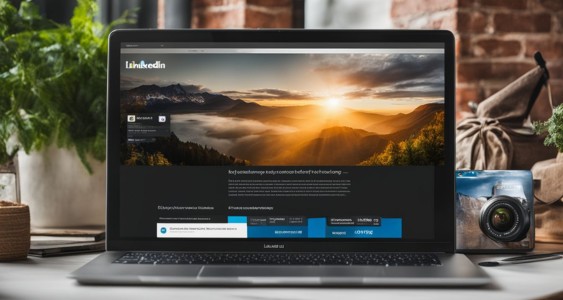
To change your LinkedIn business page URL, follow these steps:
- Log in and go to your LinkedIn business page.
- Click on the “Me” icon at the top of the page.
- Select your business page from the dropdown menu.
- Once on your business page, click on the “Admin Tools” dropdown and select “Public Page Settings.”
- Under “Edit Public URL,” click on “Change URL.”
- Enter your new custom URL and click “Save.”
That’s it! Your LinkedIn business page URL has been successfully changed.
Tips for Sharing LinkedIn Profile URL
When sharing your LinkedIn profile URL, avoid using long and complex URLs to ensure easy sharing.
It’s crucial to personalize your URL by using your name or a similar identifier to make it easier for others to remember and type.
Conclusion
Mastering your LinkedIn URL is pivotal for professional networking. Whether customizing it or sharing it strategically, these actions can bolster your personal brand and career prospects.
By understanding the process and potential of a LinkedIn URL, you set yourself apart in the competitive job market. So take charge of your online presence and maximize the opportunities from this powerful platform!
FAQs
Can I get my LinkedIn URL from the app?
Yes, open the LinkedIn app on your device, go to your profile, and tap on the "Share Profile" option to see your LinkedIn URL.
Why do I need my LinkedIn profile link?
Your LinkedIn profile link is useful for sharing with others in emails or on resumes so they can easily view your professional background and connect with you.
What should I do if I want to personalize my LinkedIn URL?
To personalize it, go to your dashboard on the desktop version of Linkedin, click "Edit public profile & URL," then under "Edit your custom URL," make changes as desired.
See Also: Stand Out On LinkedIn With An Attention-Grabbing Student Headline: Expert Tips










