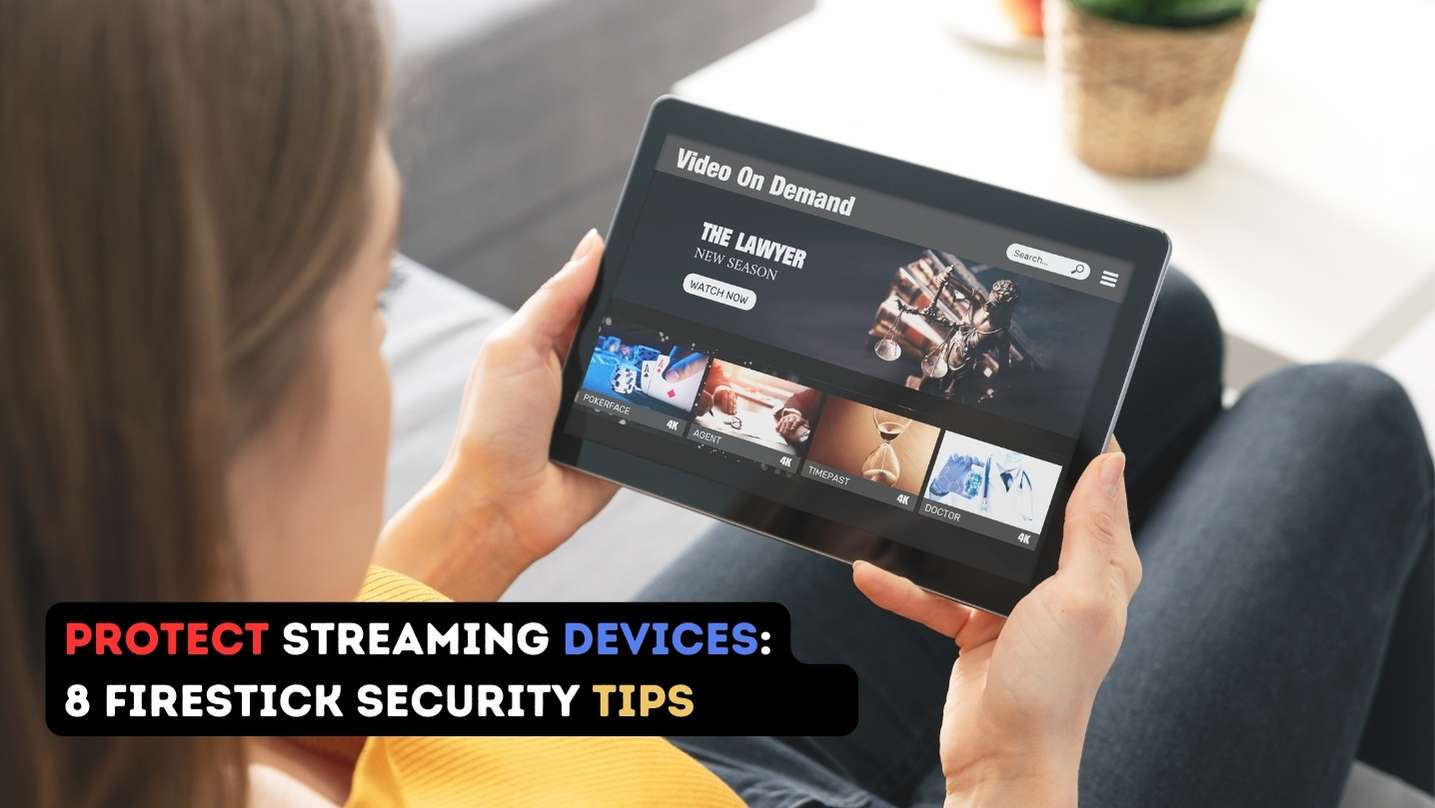Amazon Firestick Security: Ways to Protect Streaming Devices
Are you concerned about the threat of hacking? You should be. Cybercriminals can compromise any device that connects to Wi-Fi, such as smartphones, computers, tablets, or any other smart technology. Chances are, you have implemented some safeguards to protect these devices and reduce the risk of compromise. However, are you taking the necessary steps to protect streaming devices, especially when it comes to Amazon Firestick security?
One often overlooked technology is streaming devices, including the popular Fire TV from Amazon. Recently, there have been cybersecurity attacks targeting streaming platforms. For instance, millions of Pluto TV users fell victim to a recent data breach. Fire TV users should be aware of additional security issues. Here are ways to help ensure streaming device security.
Amazon Firestick Security: How to Protect Streaming Devices?
Here are some key measures you can take for your Amazon Firestick security:
- Don't store your Wi-Fi password
- Analyze application permissions
- Use a VPN
- Use a strong password
- Prohibit data collection
- Enable two-step verification
- Opt out of personalized advertising
- Control access to Alexa
1. Don’t store your Wi-Fi password
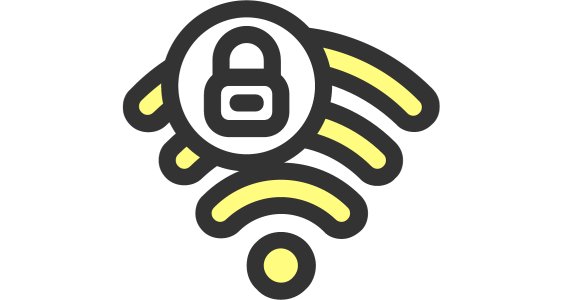
Fire TV saving your Wi-Fi password in the cloud can expose your network to hackers if they access your account. To remove Wi-Fi passwords saved on Amazon using your web browser, follow these steps: open Amazon.com, navigate to Manage Your Content and Devices, click on the Preferences tab, and delete the saved Wi-Fi passwords under Saved Wi-Fi Passwords.
2. Analyze application permissions
Before installing any app or game on your Fire TV Stick, carefully review the requested permissions. Some apps may unnecessarily request contacts and location data. Exercise caution and only grant permissions when necessary for the app to function. You can control app permissions by accessing Settings on your Fire TV Stick.
3. Use a VPN
A must for secure streaming is to use the best VPNs for Amazon Firestick. This approach allows you to protect against phishing, hacking, DDoS attacks, viruses, and other vulnerabilities. Another advantage is anonymity since search engines and various media giants are constantly trying to track us. You’ll have to go a little deeper into how to use a VPN on Amazon Firestick, but it’s worth it. For step-by-step instructions on how to install VPN on Firestick, you can go to the thematic material on the VeePN website. You will need an additional device and a good VPN; together they will give the desired result.
4. Use a strong password
Ensure the security of your Fire TV experience by safeguarding your Amazon account with a robust password. Since your Amazon account is linked to all aspects of your Fire TV, securing it becomes paramount.
Thankfully, you can take two simple steps to achieve this. Enable Amazon’s Two-Step Verification feature and create a strong password for your account. A strong password acts as the primary defense for your Amazon account.
5. Prohibit data collection
To prevent your Fire TV from monitoring your data and usage habits, follow these steps:
- Open the Settings menu on your Fire TV Stick or Fire TV.
- Click on Preferences, then select Privacy Settings.
- Turn off the Device Usage Data and Collect App Usage Data.
- Go back to the previous screen.
- Click on Data Monitoring and choose to Turn Off Data Monitoring.
It should be noted that these settings will not completely protect against data collection. To do this, you need to use a VPN in conjunction with a PC or router. By the way, if you need to switch to another server on a PC only, just use a free VPN for Chrome, Firefox, or another browser. So you open another tunnel inside another.
6. Enable two-step verification
Using a steel-based secret key for safety is a significant measure, but it falls short. Malicious users can still attempt to brute force or deceive their way into your account, highlighting the need for an additional layer of defense.
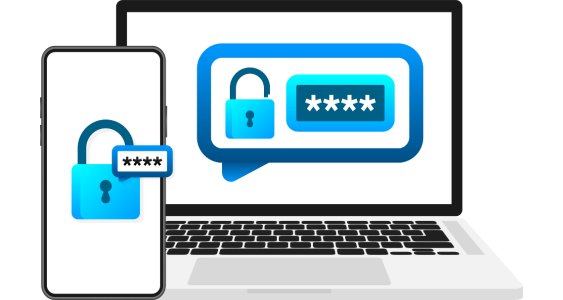
Amazon labels this feature as “Two-Step Verification,” which offers a more comprehensible name compared to the commonly used “Two-Factor Authentication” on the rest of the Internet. It is worth noting that Amazon frequently abbreviates Two-Step Verification as 2SV.
7. Opt out of personalized advertising
Personalized advertisements can enhance your streaming experience, but often compromise your privacy. You can disable personalized advertising on the Fire TV Stick by deactivating the “Interest-Based Advertising” option in Settings > Preferences > Privacy Settings. Opting out of personalized advertising will ensure that your viewing habits are not used for targeted marketing.
8. Control access to Alexa
Considering who has access to your personal information is crucial when using the Fire TV Stick’s Alexa voice assistant. By default, Alexa saves voice recordings, but you can manage and control them.
To change your preferences for future recordings and delete existing voice recordings, follow these steps: Navigate to Settings > Preferences > Privacy Settings > Manage Voice Recordings. This allows you to have control over Alexa access.
Amazon Firestick Security: Conclusion
If you think that there is no valuable data on the Amazon Firestick and there is no need to protect it, then you are mistaken. In practice, even through this device, hackers can gain access to your bank accounts or personal data. There are no completely hack-proof devices. However, Amazon Firestick security provides the necessary tools to improve your cyber defense and protect streaming devices effectively.
See Also: Data Masking: The Key to Protecting Your Smart Home Devices