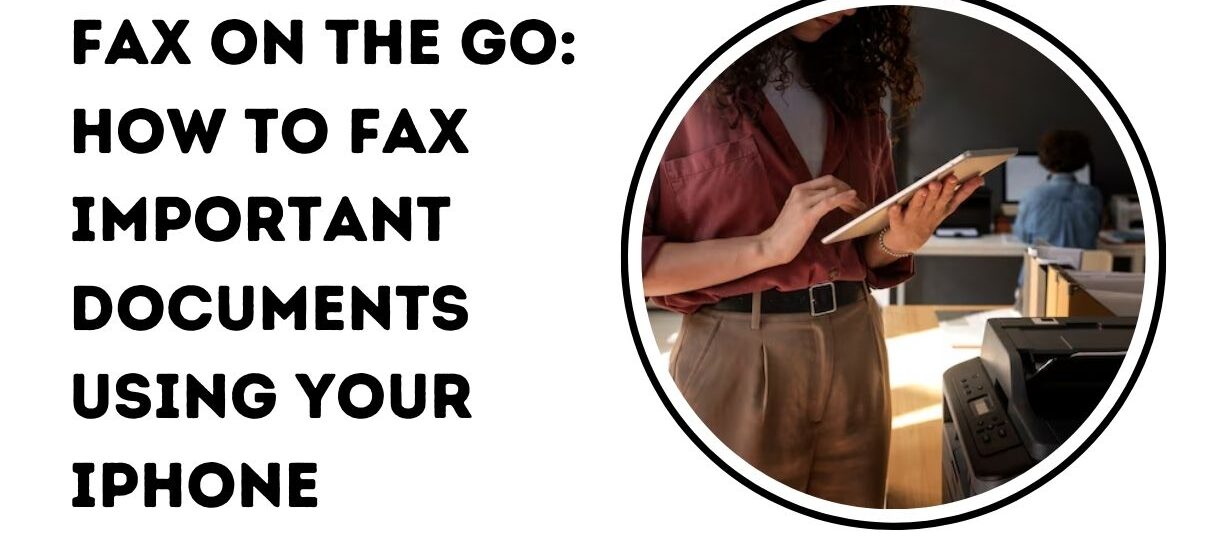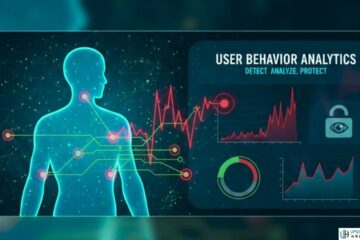Well, have you ever had time to be in need of sending a very important document, but there is no way to do it because you find yourself without a fax machine?
It is irritating, especially when you are traveling.
But on the bright side: This guide teaches you how to fax with an iPhone quickly, in just a few minutes, without those bulky machines and paper.
So, we are going to discuss how sending a fax online works with the help of some of the best apps for it, as well as security tips and a step-by-step guide on doing it easily.
Let’s dive in!
Why Faxing from iPhone is Convenient?
Granted, traditional faxing seems very archaic in the digital era of today. Nevertheless, it is still an important element for many industries like healthcare, legal services, and real estate, among others. If you are struggling with the built-in methods, the good news is that your iPhone has an easier way of getting this done. You can send and receive faxes to or from anywhere just by downloading an app.
Long gone are fax machines and the hassle of having to connect to fax lines. Sending faxes from your iPhone enables you to communicate documents in seconds, with the capability to instantly send any document on your mobile phone as a fax. Whether you are working from home, on the road, or simply wish to get a file quickly sent off to someone else, mobile faxing reduces time and stress.
Steps to Fax from Your iPhone

1. Download a Fax App
Before I go any further, the initial stage of taking a fax from your iPhone is by getting a good fax app. Here are a few of the most popular options:
- eFax
- Fax.Plus
- PandaDoc
2. Register and Set Up Your Account
After selecting an app, you’ll have to sign up for an account. You can try most apps for free or they have a paid subscription based on the number of faxes you intend to send. Usually, the registration requires specifying your email and setting up a password first, after which you will be led to the app’s setup.
3. Prepare Your Document
Now it is time to prepare your document. You can usually send faxes from your phone by faxing a document saved on your smartphone or stored in your cloud services. If the document is physical, you can just use the iPhone camera to scan it.
4. Enter the Recipient’s Fax Number
Prepare your document, and enter the recipient’s fax number into the app. If you are faxing abroad, ensure to include the country code.
5. Send Your Fax
Once you have everything configured, click on “Send,” and your document will be sent. After a fax is successfully sent, you will typically get a confirmation email announcing this.
Best Fax Apps for iPhone
Several apps make fax for iphone a breeze. Here are a few top contenders:
eFax
eFax is a strong contender with an easily navigable interface and handy features like cloud storage integration, fax tracking, and the ability to sign documents online. It is also ultra-secure with encryption, making it a perfect choice for any confidential document.
Fax.Plus
With its ease of use and HIPAA compliance, Fax.Plus is ideal for those working in healthcare. This app also provides features like scheduled faxing and a unique fax number to use.
PandaDoc
Another all-in-one solution is PandaDoc, one of the best-known document management tools that deliver faxes directly to your smartphone in real-time and supports more file formats than its competitors.
Tips for Efficient Faxing on the Go
- Scan Clearly: When you scan documents with your iPhone camera, ensure good lighting and the text is legible so that the recipient does not encounter any problems reading them.
- Use Cloud Storage: Cloud storage (Google Drive, iCloud, etc.) simplifies the process. You can upload files from your cloud storage right into the fax app.
- Check for Notifications: If the fax was successfully sent, you will receive a notification alert on your app—make sure to check it out.
Conclusion
Sending an important document via fax from your iPhone is very easy and efficient. With the help of reliable apps such as eFax, mFax, or PandaDoc Plus, you only have to tap a few times to quickly and securely send your documents via fax. Features like cloud storage integration, encryption, and simplicity of use sweeten the deal—iPhone faxing isn’t just useful for those on the go; it’s essential. The next time you have to send an important document, just know your iPhone always has your back—no bulky units or hassle.
See Also: How Online Faxing Revolutionizes Business Communications?