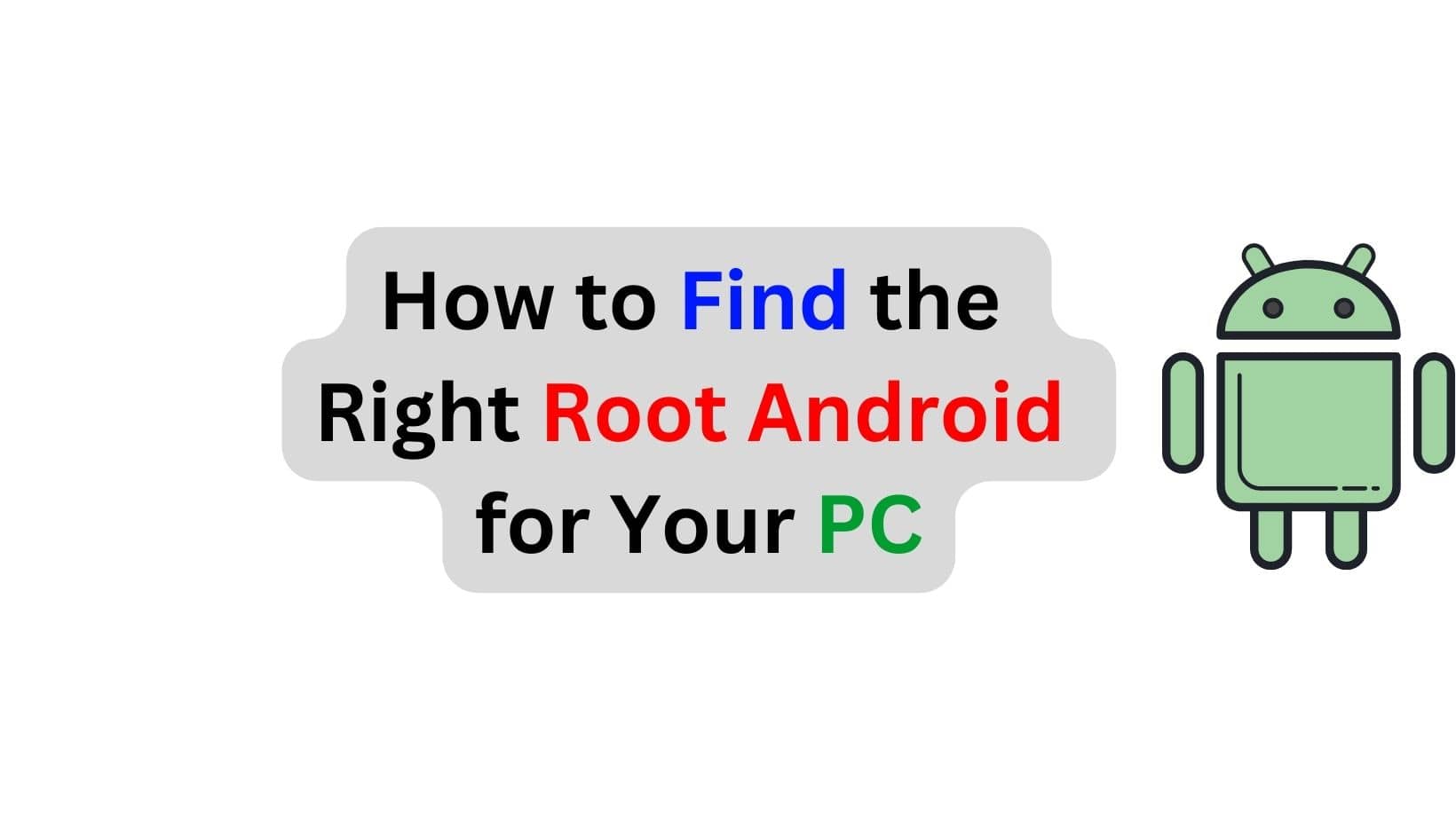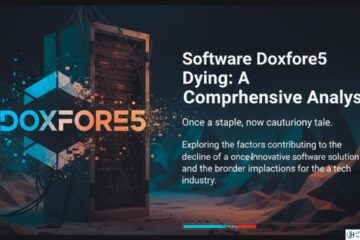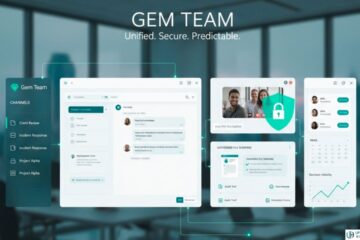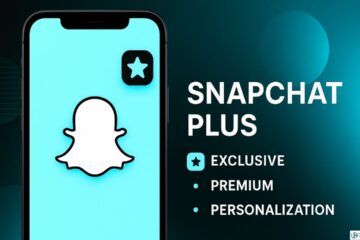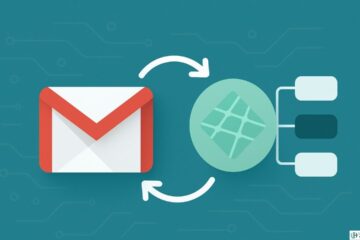Are you one of the many Android users who is looking for an easy way to root their device and get access to all its features? With the right equipment and a little bit of tech-savvy, you can easily root Android by PC.
In this blog post, we’ll provide you with the necessary tools and instructions to root your Android device using your PC. Read on to find out more!
What is the Process for Rooting an Android Device Using a PC?
Rooting an Android device from a PC can be a great way to unlock the full potential of your device. By rooting your Android device, you can gain access to a wider range of apps, settings, and features that are not accessible to unrooted Android devices.
To root your Android device from your PC, you will need to download and install a rooting program such as KingoRoot, iRoot, or Dr. Fone onto your computer. Once the rooting program has been installed, you will need to enable USB debugging on your Android device and connect it to your computer using a USB cable.
Then, open the rooting program and follow the on-screen instructions to root your device. After the rooting process is complete, restart your Android device and check to make sure that it has been successfully rooted.
Android Root Software for PC
Android devices are becoming increasingly popular, and with that comes the need to customize and control the devices to our liking. Fortunately, Android Root Software for PC makes it easy to gain root access to your device, allowing you to customize it and install custom ROMs, unlock bootloaders, and more.
The software is easy to use and requires no technical knowledge. It will do all the work for you, and it is compatible with a wide range of Android devices. You can be sure your device is supported, and in just a few minutes, you can safely and quickly root your device with the software.
Let’s discuss the software that helps Root Your Android Device from Your PC.
1. Iroot

Rooting your Android device has never been easier. Thanks to Iroot, the free Android rooting tool, users can now root their devices with just one click! Iroot has a simple and user-friendly interface that makes rooting your device a breeze, even for newbies. It supports a wide range of Android devices, from old to new, so no matter what type of device you have, you can root it with Iroot.
It is secure and reliable and has been tested by millions of users around the world. To make sure the rooting process is as smooth and hassle-free as possible, Iroot has a comprehensive guide and FAQ section to help users understand the process. Moreover, it is regularly updated to ensure compatibility with the latest Android versions.
With just one click, you can root your device and enjoy all the benefits that come with it. So what are you waiting for?
Pros
- No Cost Software
- Reliable Performance
- Compatible with Multiple Android Devices
Cons
- No Unroot Function
How to Root Using the Iroot for PC:
- Download and install the iRoot software to your computer.
- Plug your smartphone into your computer with a USB cable.
- Hit “Connect device” on your screen.
- Download the appropriate driver for your phone, if necessary (check the manufacturer’s website).
- Once your gadget is recognized, hit “Root” to initiate rooting.
- Your device will reboot after it has been rooted.
Click Here to Download Iroot
2. Kingoroot

One of the most popular is Kingoroot, a free and easy-to-use Android rooting app that allows users to root their devices with a single click. Kingoroot is a powerful tool that can be used to remove bloatware, customize the user interface, and improve performance.
In addition to the Android version of Kingoroot, the app also comes with a built-in file manager, which can be used to manage files on the device. But the real advantage of Kingoroot is that it also offers a PC version, which can be used to root an Android device without a USB cable. The PC version of Kingoroot is compatible with Windows, Mac, and Linux operating systems, making it one of the most versatile rooting solutions available.
Whether you’re a beginner or an experienced user, Kingoroot is a great option for rooting your Android device. With its easy-to-use interface and powerful features, it’s the perfect choice for those looking to customize their device and get the most out of their experience.
Pros
- This app is fast and effective when it comes to rooting a mobile device.
- It works with the most popular Android devices from brands like Samsung, HTC, Xiaomi, OPPO, and others.
- The interface of this tool is simple and user-friendly, making the process of rooting easy for anyone.
- Plus, the best part is that it’s completely free of charge.
Cons
- This free version does not support Android devices with the most recent versions, like 4.4 and up, so some features are unavailable.
How to Root Using the Kingoroot for PC:
- To allow your Android smartphone to communicate with your computer, USB Debugging Mode needs to be enabled.
- Download and install the Kingo Root Windows Application on your PC.
- Once the device is connected, if the process does not begin automatically, you’ll need to open the application and initiate it manually.
Click Here to Download the Kingoroot
3. Dr. Fone – Root

This powerful and user-friendly software allows you to root your Android device from your computer with just one click.
Whether you’re an experienced user or a rookie who’s just getting started with rooting, Dr. Fone – Root is the perfect solution.
With its simple one-click process, you can access all the features and benefits of a rooted device without any hassle. Try it out today and experience the power of a rooted Android device!
Pros
- This software is free of charge, up-to-date with the latest Android version, and offers a 1-Click Rooting option.
- It also features an “Unroot” feature for returning to normal settings.
- All around, it is a comprehensive program for managing your Android device.
Cons
- Must pay for Dr.Fone Toolkit
How to root using Dr.Fone for PC:
- Get the app Dr.Fone for PC on your computer and launch it after installation.
- Attach your phone to the computer using a USB cable, then click “Start” to let the program detect your mobile device and start rooting it.
- Once you see a prompt asking if you would like to root your phone, tap “Confirm” to proceed with the process.
- Finally, press “Root Now” and begin rooting your phone.
Click Here to Download Iroot
Android Root Software for Mobile Phones
Gaining root access to your Android mobile phone can be a daunting task, but it doesn’t have to be. With Android Root Software, you can take complete control of your device’s operating system, allowing you to customize its look and feel, manage applications, and even delete built-in system apps.
Android Root Software can also be used to install custom ROMs, which can add extra features and customization options to your device. You can also use Android Root Software to remove bloatware from your device, which can free up storage space and improve your device’s performance.
Finally, Android Root Software can be used to access hidden settings and features on your device, allowing you to customize your device even further. With Android Root Software, you can unlock the full potential of your Android mobile phone, allowing you to customize it to your liking.
So if you’re looking for a way to take control of your device, see the perfect tool for you.
1. Kingroot App
With the introduction of the Kingroot App, the process has become easier and more accessible than ever before. Kingroot App is a powerful tool for rooting Android phones and tablets without needing a PC or laptop. It is a one-click root solution that is easy to use and allows you to gain access to the root of your device quickly.
Kingroot App offers a wider range of compatibility with a variety of Android devices. It has an intuitive and user-friendly interface that makes the rooting process simpler. It also has an in-app system update feature that helps you to keep your device up to date.
With its easy-to-use interface and wide range of features, the Kingroot App is a great choice for anyone who wants to root their Android device without the need for a PC.
Pros
- The Most Popular Rooting App
- One-click rooting process
- Confirmed to work for Android 8.0 (tested on the Huawei p10)
- Also includes an “Unroot” option
Cons
- No longer offering updates for more recent Android versions
How to Root Android Device Using Kingroot App:
- Head over to the web using your favorite browser and download the KingRoot APK.
- After installing, open the app and press “Try it” followed by “Get now.”
- The app will begin its root process on your device.
2. One Click Root App
Rooting your Android device can be a daunting task, but it doesn’t have to be with One Click Root App. This powerful and easy-to-use application can quickly root your Android device with just one tap, eliminating the need to follow complex instructions. Unlike other rooting applications, the One Click Root App only requires one click to start the rooting process and can be used by any Android device, regardless of its Android version.
One Click Root App provides a secure and safe environment to root your device without causing any harm or damage to it. It also offers a simple and quick process to root your device, taking only a few minutes to complete the process. Additionally, it provides a clean and clutter-free interface, making it easy to understand and use. Furthermore, the app is free to download and use, so you don’t have to pay any extra costs to root your device.
With the One Click Root App, you can easily root your Android device with just one tap, eliminating the need to follow complex instructions. So, if you’re looking for an easy and secure way to root your Android device, One Click Root App is the perfect solution.
Pros
- One-click root access
- Root remotely with the click of a button
- User-friendly and straightforward to use
- Compatible with Android 8.0 (tested on Huawei P10)
Cons
- Ads included
- No way to undo rooting
How to Root Using One Click Root App:
- Start by going to the One Click website on your browser and downloading the One Click Root APK.
- After installation, launch the app and select “Root Now” on the main screen.
- The app will then prompt you to run a device compatibility scan.
- When this is complete, if your device is supported, it will allow you to continue with the rooting process.
3. Root Master App
Rooting an Android device can be a daunting task, but Root Master App makes it easy and secure. This one-click rooting solution offers a hassle-free way to gain root access to Android devices and supports a wide range of device models from popular OEMs like Samsung, HTC, Sony, and LG. The intuitive user interface makes it easy to use, and it also comes with an automated tool that helps users back up their data before rooting.
For those who are not comfortable with the traditional methods of rooting, Root Master App can be used to root Android devices through a PC. It also includes a step-by-step guide to help users understand the rooting process, making it an ideal solution for those who are looking for a quick and easy way to root their device. So if you’re looking for a secure and reliable way to root your Android device, Root Master App is a perfect choice.
Pros
- Unlocking the full potential of your Android device can be done easily with a single click.
- This powerful rooting utility offers features such as 1-click rooting and advanced management capabilities, making it a great choice for newbies.
- Get the free Android root software and unlock the amazing features on your device!
Cons
- Not widely used
How to Root Using Root Master:
- Download Root Master, then launch it.
- Activate the app and hit “Start” to begin rooting.
- If your device is compatible with the program, you’ll be invited to root the UI of your device.
How to Unroot Android Smartphones or Tablets
Unrooting your Android device can be a tricky process, but with the right tools, you can do it quickly and safely. One way to unroot your device is to download a reliable unrooting app from the Google Play Store. Follow the instructions provided by the app to unroot your device. You may have to restart your device after unrooting it.
If your device is rooted with a custom recovery, you can use it to unroot the device. You can also use a PC to unroot your device using fast boot commands. Download the latest firmware and flash it on your device to unroot it.
If you’re having trouble unrooting your device, try third-party software. These software packages are designed to unroot Android devices safely and effectively. Make sure to read the instructions carefully before downloading and using the software.
Unrooting your Android device is an important process to protect your data and privacy. With the right tools and instructions, you can easily unroot your device and keep it safe.
What are the Risks Associated with Rooting an Android Device?
Rooting your Android device is an advanced process that can open up your device to a world of possibilities, but it also comes with some risks. Bricking your device, voiding your device’s warranty, exposing your device to malicious software, deleting important system files, and decreasing device performance are all potential risks of rooting your device.
Bricking your device is a common concern associated with rooting your Android device. This is when your device becomes completely unusable due to a failed software update. Additionally, most manufacturers will void the warranty of a rooted device, making it harder to get repairs or replacements from them.
Another risk of rooting your device is exposing it to malicious software. This can compromise your data and privacy, so it is important to be aware of any potentially malicious software before rooting your device. Additionally, if done incorrectly, rooting can cause important system files to be deleted, resulting in an unstable device. Finally, rooting can cause a decrease in device performance, as certain processes may not run optimally.
For these reasons, it is important to weigh the risks before deciding to root your Android device. If you decide to go ahead with rooting, it is important to do your research and make sure you are following the right steps to minimize the risk of bricking your device or having other negative consequences.
What are the Benefits of Rooting an Android Device?
- Root Android by PC is a great way to gain increased customization, improved performance, and access to advanced features.
- By rooting your Android device, you can access hundreds of custom ROMs, launchers, themes, and other modifications that can help you customize the look and feel of your device.
- Additionally, you can remove pre-installed bloatware, which can free up valuable storage space and improve overall performance.
- Rooting your device also unlocks features that are not available to non-rooted users, such as tethering, overclocking, and more.
- With root access, you can install apps that can help extend your device’s battery life.
- Finally, rooting your device gives you unrestricted access to the file system, allowing you to make changes that are otherwise impossible.
What Tools Are Necessary for Rooting an Android Device on a PC?
Root Android by PC is a great way for users to gain access to their device’s deepest levels and make changes that are not possible with a regular user account. In order to root an Android device by PC, there are a few things that are required.
- First, a Windows PC or laptop is needed.
- Secondly, an Android device
- Lastly, you need software that is going to help us in the process of rooting. Below is a few rooting software:
- Dr. fone
- Kingo Root
- Framaroot APK App
- SRSRoot Software
- Root Master (apk) App
- Unlock Root Software
- z4root (apk) App
- Universal Androot
Once all of the above items are present, the user can begin the process of rooting their device.
Which Android Versions are Compatible with Rooting on a PC?
Android is one of the most popular operating systems in the world, and it has been steadily evolving since its initial release.
To sum up, the compatibility of rooting on a PC works with mostly Android systems ranging from 2.2 to 4.4.
Free Android Root Software for PC
Rooting your Android device has never been easier than with the Free Android Root software for PCs. This software provides a simple and safe way to root any Android device in just a few clicks.
It also provides step-by-step instructions to help you root your device quickly and easily. Additionally, it has a built-in safety feature to protect your device from any potential damage.
List of a few Android Root Software for PC:
- Dr. fone
- Kingo Root
- Framaroot APK App
- SRSRoot Software
- Root Master (apk) App
- Unlock Root Software
- z4root (apk) App
- Universal Androot
Before rooting your device, you can back up your device so you can restore it to the original settings if needed. You can even uninstall any pre-installed bloatware to free up space and improve performance.
How to Root Android Phone with PC Cmd
Are you looking to root your Android device with your computer? This can be a great way to gain access to extra features and tools that you can’t get with a stock Android device. But before you begin, you’ll need to determine if your Android device is even rootable. Unfortunately, not all Android devices are compatible with the root process.
Once you have confirmed that your device can be rooted, the next step is to download the relevant root binaries and drivers to your computer. This is necessary for the root process to work. Once the necessary files have been downloaded, you’ll need to enable USB Debugging on your Android device.
Once your device is prepared, you’ll need to connect it to your computer using a USB cable. After the connection is established, you’ll need to launch the “cmd” program on your computer. This will be where you type commands into the cmd window to install the root binaries and drivers. After the installation is complete, you’ll need to reboot your Android device.
Finally, you’ll need to confirm that your device is rooted by downloading a root checker app. This will give you confirmation that the root process was successful. With that, your Android device is now rooted and you can start enjoying the extra tools and features that come with it.
How to Root Android Phone with PC Magisk
Rooting your Android device with a PC is a relatively simple process. The first step is to download the Magisk Manager app to your Android device. Then, you will need to enable USB Debugging on your device and connect it to your PC with a USB cable.
Once your device is connected to your PC, you will need to download the Magisk ZIP file to your PC and then transfer the ZIP file to your Android device. You will then launch the Magisk Manager app and select “Install” from the menu.
The next step is to select “Patch Boot Image File” and select the boot image file from your device. Magisk will then patch the boot image and store it on your device. Finally, you will need to reboot your device and the rooting process will be complete.
Rooting your Android device with a PC is a great way to gain access to more features and customizations that are not available on stock Android devices. With the Magisk Manager app, you can easily root your device with a few simple steps.
Earning Money from Rooting Android Devices
Rooting an Android device has become increasingly popular in recent years, as it allows users to access and customize the operating system in ways not available without root access. Not only can you unlock a range of new features and apps, but you can also earn money through root access.
By rooting your Android device, you can install apps that pay you for completing tasks such as surveys, watching videos, playing games, or testing out new products. You can also install apps that display ads, allowing you to earn money when users click on the ads.
If you’re feeling adventurous, you can even install custom ROMs, which give you access to features and apps not available in the standard version of Android. Some custom ROMs even come with their own app stores with paid apps that you can install and earn money from. You can also flash custom kernels, which allow you to overclock your device, giving it a performance boost.
Ultimately, root access provides a number of benefits and opportunities for Android users. Whether you’re looking to customize your device, earn money, or access features not available in the standard Android OS, rooting your Android device is the way to go.
See Also: Start Your Career Strong: Technical Skills Required for IT Freshers