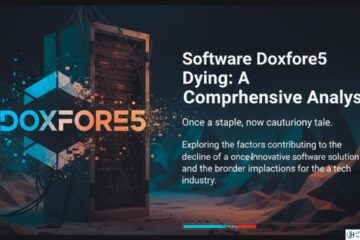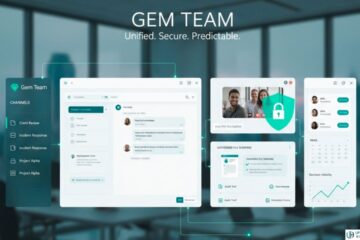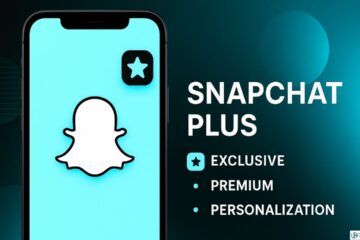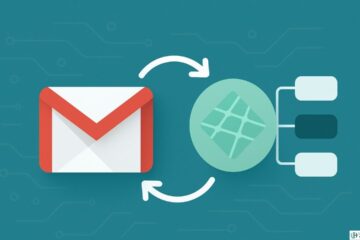You may encounter the QuickBooks error -6000, -83 while opening, restoring, or creating a backup of your company file. This error may prevent you from opening the company file and creating the company file’s backup.
Sometimes, it also interrupts the backup-restore process. When you fail to perform these tasks, it can put your data at risk. In this post, we’ll discuss the causes that can trigger this error in QuickBooks and see how to fix this error.
We’ll also talk about a professional QuickBooks recovery software that can help you quickly resolve the error if it is due to corruption in the company file.
What Causes QuickBooks Error -6000, -83?
The QuickBooks error -6000, -83 can occur due to the following reasons:
- You are trying to create a backup of corrupt company file.
- Your backup file name contains special characters.
- The company file you are trying to open is stored on the server system with incorrect hosting settings.
- The backup file you are using to restore is corrupted.
- Internet connectivity issues when restoring the company file stored on an external device.
Methods to Fix QuickBooks Error -6000, -83
Here are some methods you can try to fix the error -6000, -83 in QuickBooks. Before proceeding, let’s try some basic troubleshooting steps:
- Make sure your QuickBooks Desktop version is up-to-date. Check the version-related information in the Product Information window. To open the Product Information window, press F2 in QuickBooks.
- Make sure you have admin rights to access QuickBooks and all folders on the system. If you do not have folder permissions, then assign them.
- Ensure you have not set any Firewall exceptions that are preventing you from opening the company file. You can check the Firewall settings.
If the error is still not resolved, then follow the below methods.
Method 1 – Check and Change Hosting Settings
If you are encountering the QuickBooks error -6000, -83 while opening the company file on the network, then it might be due to incorrect Hosting Settings. Here are the steps to check and change the Hosting Settings:
- On your server system (hosting the company file), click the File option and then click Utilities.
- Enable Host Multi-User Access option (if it is not enabled).
- Next, check that all the workstations have the “Multi-User Access” option enabled.
Method 2 – Check your Backup File Name
The QuickBooks error -6000, -83 can occur while restoring company files from the backup. It usually happens if your backup file name contains special characters, symbols, etc. So, check the backup file name and rename it if required. Here’s how to do so:
- In the Windows start menu, enter File Explorer in the search box and press Enter.
- Search for the folder where your backup file is saved.
- Check the file name. If it is incorrect or contains special characters, then right-click on the backup file (.qbb) and click Rename.
- Clear the special characters or symbols from the file name.
- Now try restoring the backup file to check if the error is fixed or not.
Method 3 – Edit your Windows Host File
Sometimes, problems with the Windows host file can also lead to the error -6000, -83 in QuickBooks. In such a case, you can edit your Windows host file. For this, you require the host and workstation’s names and their IP addresses (or IPv4). To find this, open Command Prompt and type “ipconfig /all” and then hit the Enter key.
Here are the steps to edit the host file on Windows:
Note: Perform the below steps on both the server system and workstations.
- First, close your QuickBooks application.
- Go to Windows Start menu and select This PC.
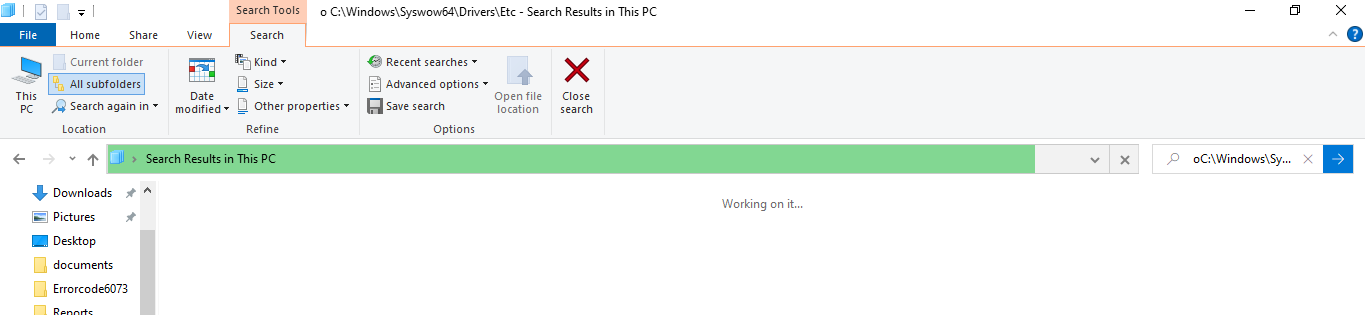
- Follow the path C:\Windows\Syswow64\Drivers\Etc.
- Find the host file, double-click on it, and then select Notepad.
- Now, enter the IP address, followed by the system’s name you recently noted.
- In the workstation host file, there should be server system’s IP and system name.
- In the server host file, the workstation’s IP and computer name should be included.
- After applying all the changes, give the file name as “host” and save the file.
- Find the saved file, right-click on it, and then select Copy.
- Now, go to C:\Windows\Syswow64\Drivers\Etc, search for the host file, and rename it as host.old.
- Click Continue and then press Ctrl + V, and then click Continue.
Method 4 – Repair QuickBooks Company File
One of the reasons behind the QuickBooks error -6000, -83 is corruption in the company file. You can repair the damaged or corrupted company file using the QuickBooks File Doctor tool. Download, install, and launch the advanced version of QuickBooks Tool Hub. Then, follow the below steps:
- In QuickBooks Tool Hub, click Company File Issues.
- Click the Run QuickBooks File Doctor option. Wait for a few seconds till the tool opens.
- Click on the dropdown menu and select the damaged company file.
- A window is displayed asking you to enter the QuickBooks admin credentials. Enter the credentials and then click Next.
- The scan process will start.
- Once the scan process is completed, open the QuickBooks company file and see if the issue is resolved.
If the QuickBooks File Doctor tool fails to fix the issues, you can try a professional QuickBooks repair tool, such as Stellar Repair for QuickBooks. It is specifically designed to repair QuickBooks company files. It can recover all the data from damaged company files. To check the tool’s functionality, you can download its demo version. The demo version lets you preview all the repairable data in the company file.
Closure
The QuickBooks errors -6000, -83 can prevent you from restoring the QuickBooks backup file or accessing the company file.
Above, we have provided the methods to resolve the error. If the above error is associated with corruption in the QuickBooks company file, then use an advanced QuickBooks repair tool.
Stellar Repair for QuickBooks is one such tool that can repair severely corrupted QBW files.
See Also: How to Recover From a Corrupted PST File